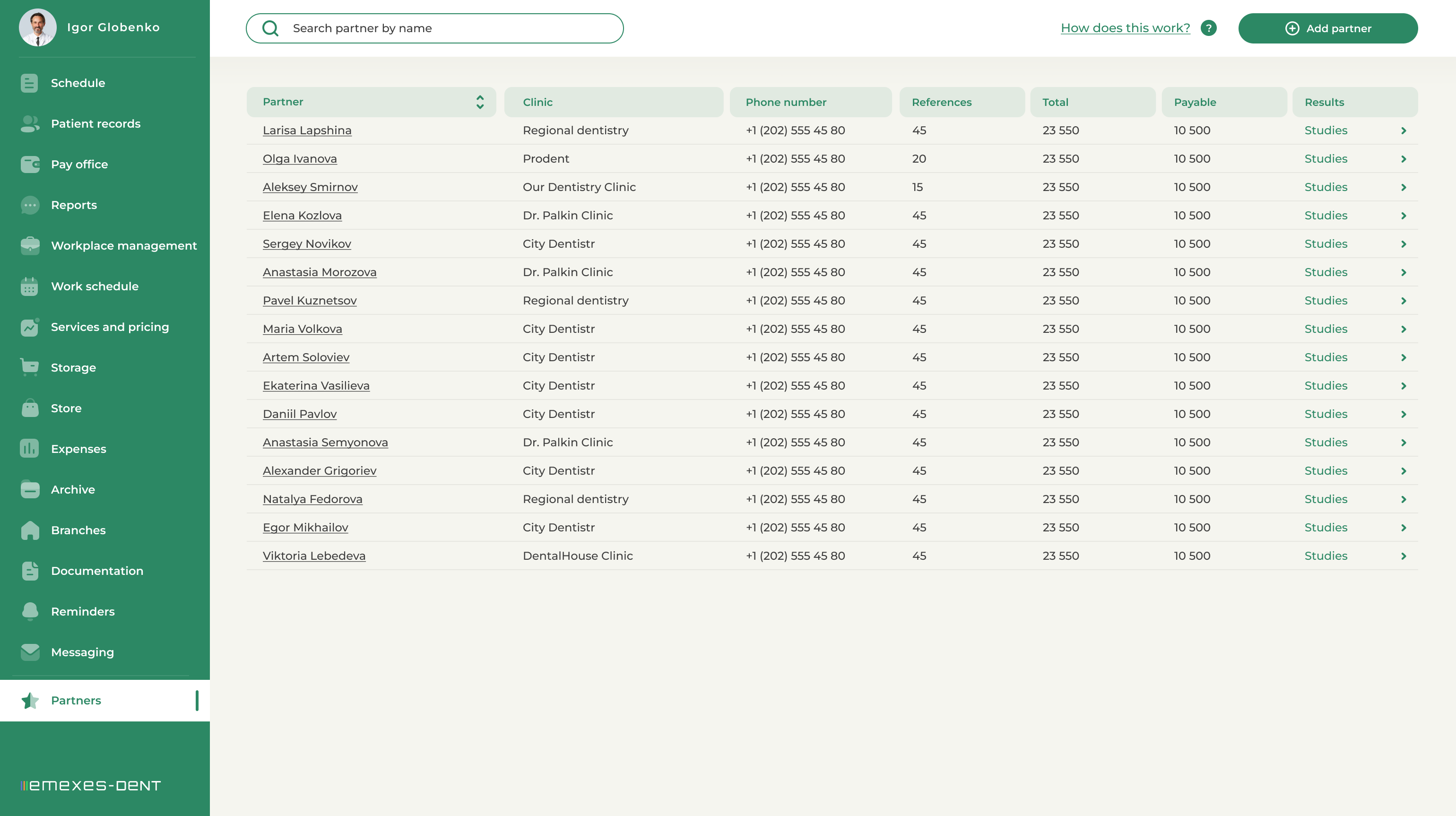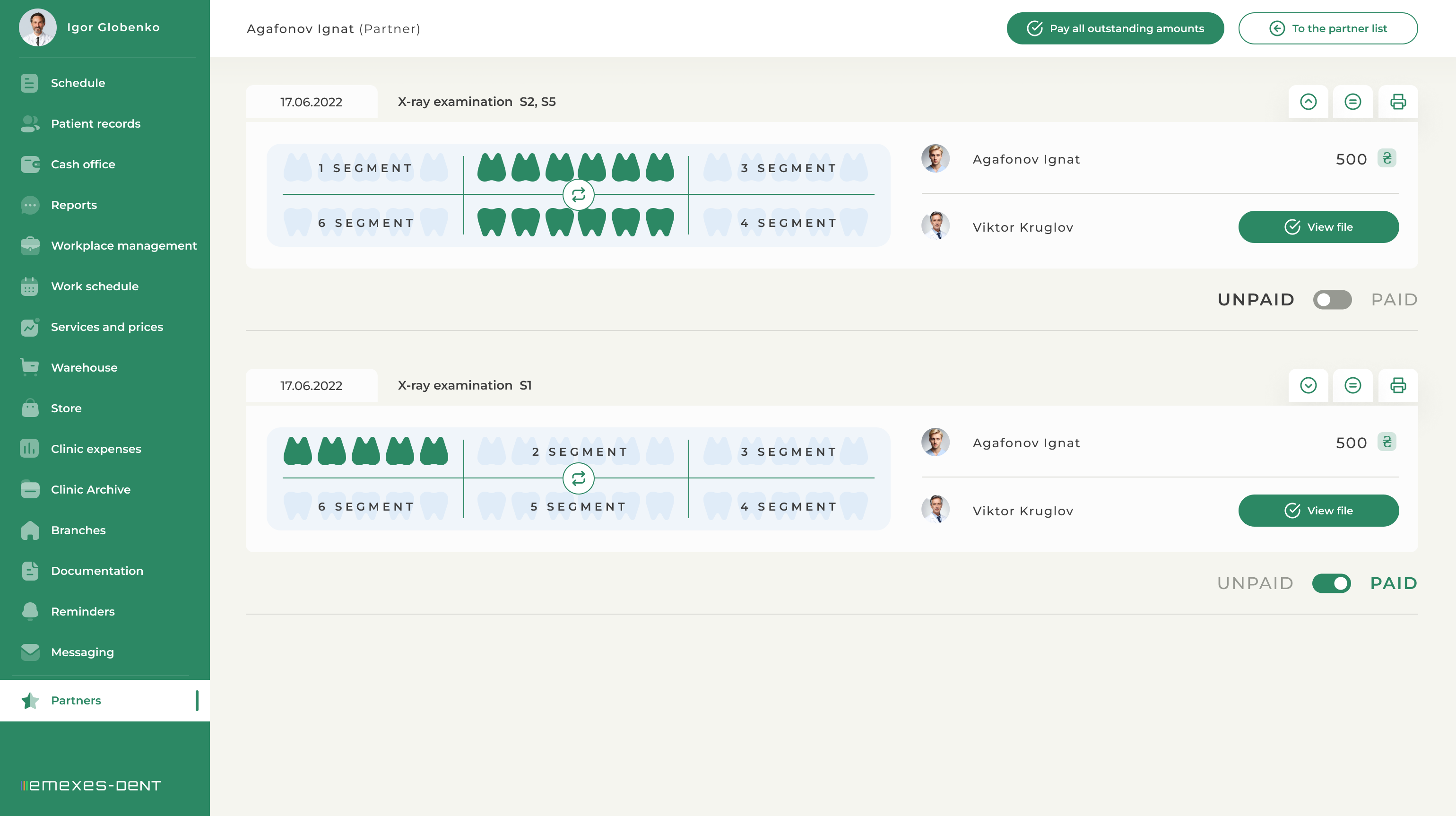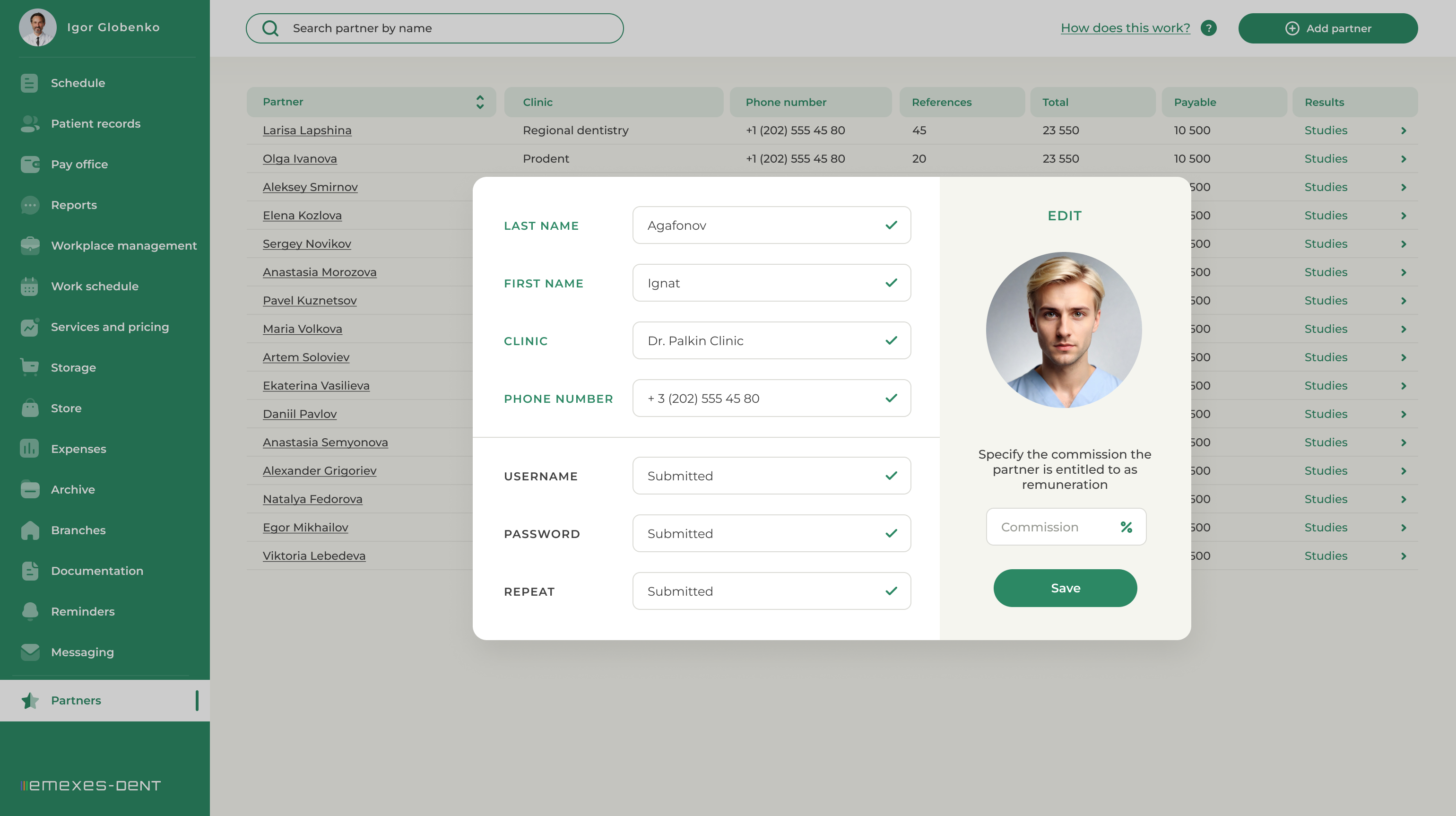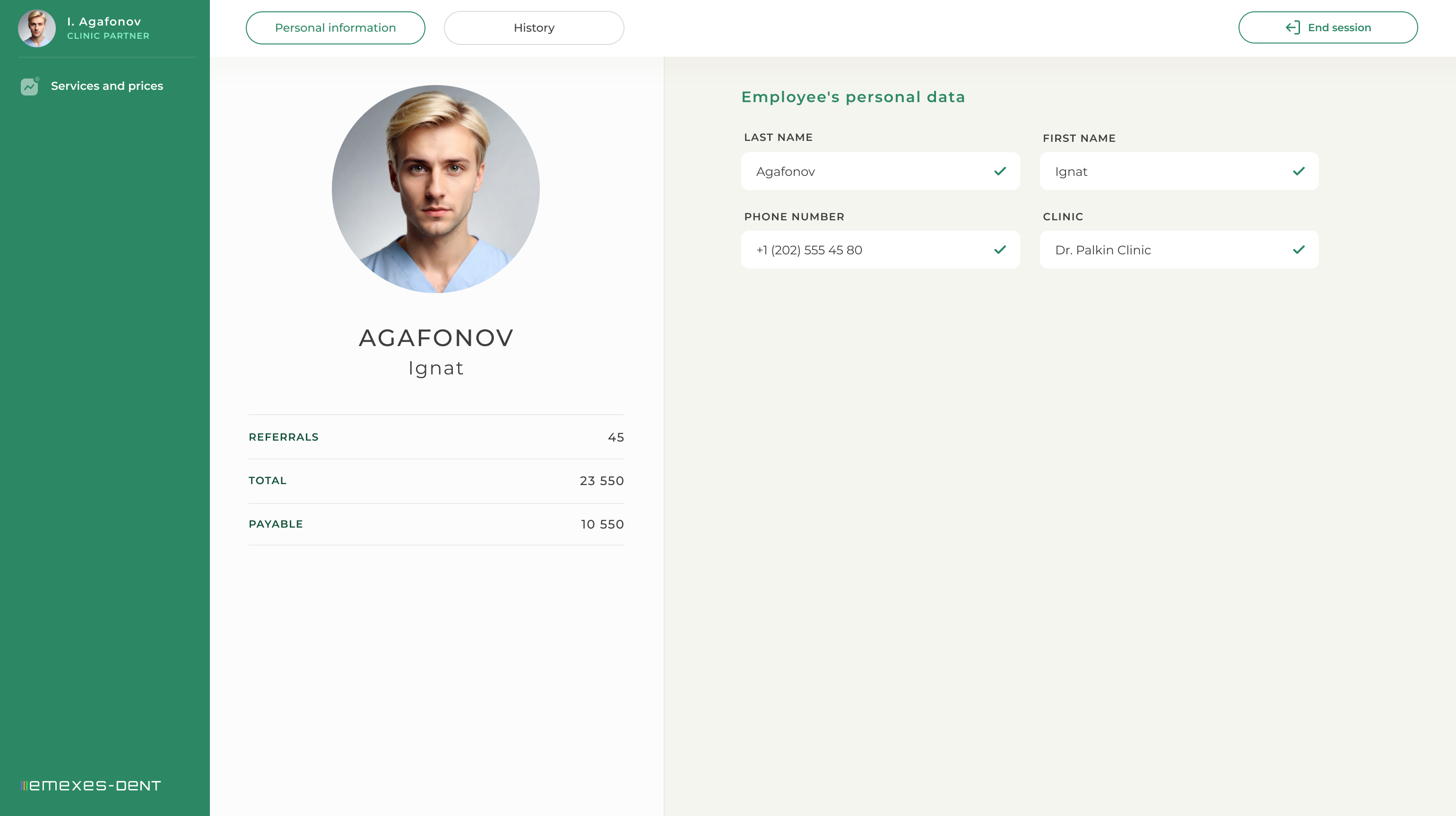This tab displays the clinic's partners, if any. A partner is a special status of the system user. It means that this person, who works at another institution, has referred their client to your clinic for certain procedures.
Here’s an example: The patient comes to your clinic for a CT scan at the referral of Dr. Larisa Lapshina. In this case, the sequence of actions is as follows:
- The receptionist at the front desk creates an appointment, making a note: From: Larisa Lapshina.
- If Larisa Lapshina is not on the list of your partners, go to the Partners tab, click "Add Partner," and fill in their information. Specify the commission earned by the partner for each study they referred their patient to. You will also need to create a username and password for the partner and provide them with the authentication data they will use to enter the system in guest mode.
- After the study is completed, the clinic's doctor to whom the patient is referred should designate Larisa Lapshina as a partner in this appointment. By this time, the partner should be included in the database.
The clinic employee learns that a patient comes from a partner either from the schedule, the patient's physical referral, or from the receptionist. Upon completion of the appointment, the partner will be credited based on the cost of the service, and the partner will be able to view the results of this study in their personal dashboard.
The Partners tab includes a list where you can see:
- Partner's full name
- The clinic they work at
- Partner's phone number
- The number of completed appointments they were involved in
- Total (total cost of all appointments they are involved in)
- Unpaid (total amount of funds marked as “Unpaid”)
Studies: Here, the administrator marks appointments as paid or scheduled to be paid to the partner.
Appointments with the "UNPAID" status in this tab are summarized in the "Unpaid" column in the Partners tab. If all appointments have the status "Paid," the total amount in the "Unpaid" column will be 0.
1. PARTNER EDITING
Clicking on a partner's name in the tab opens the "Edit Partner" window, where any data can be changed.
2. PARTNER’S PERSONAL DASHBOARD
In the system, the partner will have access to the tabs selected in the WORKPLACE MANAGEMENT / ACCESS LEVELS section.
Using their personal dashboard, the partner can view personal information, statistics of their referrals under their name, and the history of studies.
In the HISTORY section, a partner can view the studies in which they appear as a partner and see the status of each study—whether the commission they are entitled to has been transferred to them.